body#layout ul{list-style-type:none;list-style:none}
body#layout ul li{list-style-type:none;list-style:none}
body#layout #outer-wrapper{overflow:visible;width:1000px}
body#layout #header{float:left;width:240px}
body#layout #header2{float:right;width:240px}
body#layout .add_widget{width:240px}
body#layout div.widget{width:240px}
body#layout #sidebar-wrapper{overflow:visible;width:240px}
body#layout #lsidebar-wrapper{overflow:visible;float:left;width:240px;margin-right:50px;}
body#layout #main-wrapper{overflow:visible;float:left;width:240px}
body#layout #rsidebar-wrapper{overflow:visible;float:right;width:240px}
body#layout #myGallery{display:none}
body#layout .featuredposts{display:none}
body#layout .fp-slider{display:none}
body#layout #navcontainer{display:none}
body#layout .menu-secondary-wrap{display:none}
body#layout .menu-secondary-container{display:none}
body#layout #skiplinks{display:none}
body#layout .feedtwitter{display:none}
body#layout div.section{font-family:sans-serif;margin:0 auto 2px;padding:0 0 10px 0;position:relative;overflow:visible}
body#layout .section-columns{margin:0}
.section{width:100%}Go to "Edit HTML". Now add copied code exactly to the location as given below.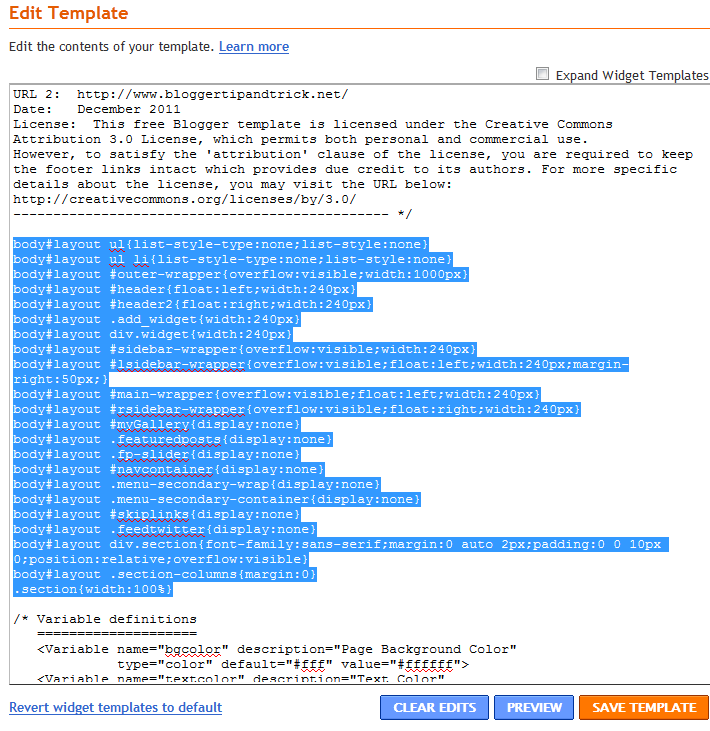
Save your template and go to "Page Elements". Now you can identify your page elements clearly.
Page 1 of 101
http://www.premiumbloggertemplates.com/blog/


